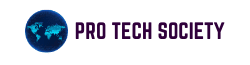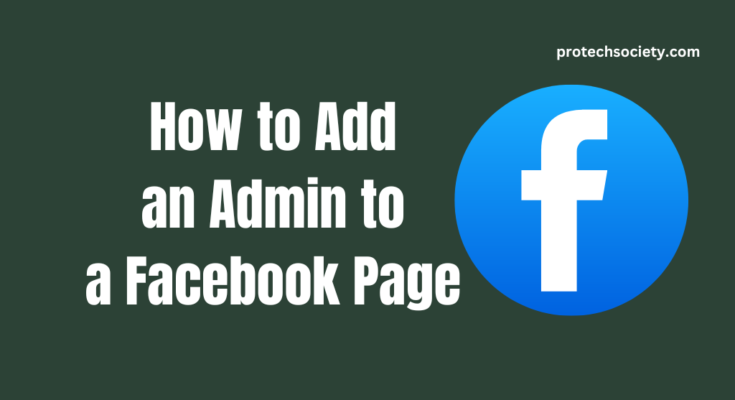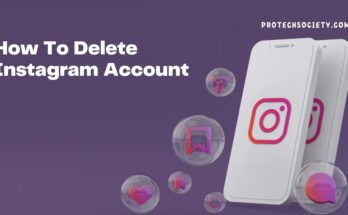Running a Facebook Page alone becomes stressful once the business or community grows. That’s where the magic of collaboration lies! You will learn in this article how to add an admin to a Facebook Page and make things generally more accessible for the smooth management of pages, whether you’re running a brand, a small business or a community group. Let’s get started and make managing your Facebook Page a breeze!
Table of Contents
ToggleUnderstanding Facebook Page Roles
Before I get into the step-by-step process of how to add an Admin to a Facebook Page, let’s cover roles. Facebook offers several different roles, each carrying its allowances for access.
Types of Facebook Page Roles
Admin: Has complete control over the page. He can add or delete another administrator.
Editor: Can edit the page, write posts, and reply to messages but cannot change roles.
Moderator: Involved with site management, comments, and messages.
Advertiser: Focused on promotion and advertising but cannot edit the page or change roles.
Analyst: Restricted to view insights and analytics.
This is beneficial knowledge when learning to add an admin to a Facebook page- to assign access appropriately to each team member.
Step-by-Step Instruction on How to Add an Admin to a Facebook Page
Just follow these steps to the letter, and you will learn how to add an admin to a facebook Page.
Adding an Admin from a Desktop
Login to Your Facebook Account: Use an account with admin rights.
Go to Your Page: Click on Pages and select which page you want to manage on the menu on the left-hand side of the screen.
Access Settings: Look for the setting at the bottom left of the interface and click there.
Choose “Page Roles”: This is where you can manage all roles and permissions.
Input the details: Enter the name or email of the person in the “Assign a New Page Role” field.
Select Role: From the drop-down list, choose option ‘Admin’.
Confirm addition: Click “Add” and enter your password if required. The new admin will receive a confirmation email to accept the new role.
Knowing how to add an admin to a Facebook Page from your desktop is the most straightforward method, but let’s remember, mobile users!
How to add an admin to a facebook page Using Mobile App
Open the Facebook App: Login using your admin account.
Go to Your Page: Tap the menu icon (three horizontal lines) and choose “Pages.”
Access Settings: Click on the settings button and go to page roles.
Add a New Admin: Tap “Add Person to Page,” enter their name or email, and select “Admin.”
Confirm the Role: Tap “Add” and enter your required password.
Troubleshooting problems
Here is a brief exposure to some common problems and their recommended solutions. If you face any issues learning the technique of how to add an admin to a Facebook page,
Permission Problems: Only current admins can add new admins. Double-check your role.
Wrong Email: Use the email associated with the person’s Facebook account.
Pending Acceptance: The new admin must accept the role.
How to Delete or Replace an Admin of a Facebook Page
Knowing how to add an admin to a Facebook Page is only half the battle. Sometimes, you will need to remove or even replace admins. Here’s how to do so:
Page Roles Settings: Go through “Settings” and then “Page Roles.”
Find the Admin You Want to Remove: Beside their name, select “Edit.”
Remove or Change the Role: Select “Remove” or choose a different role from the dropdown menu.
Save Changes: Confirm your choice, and you’re all set!
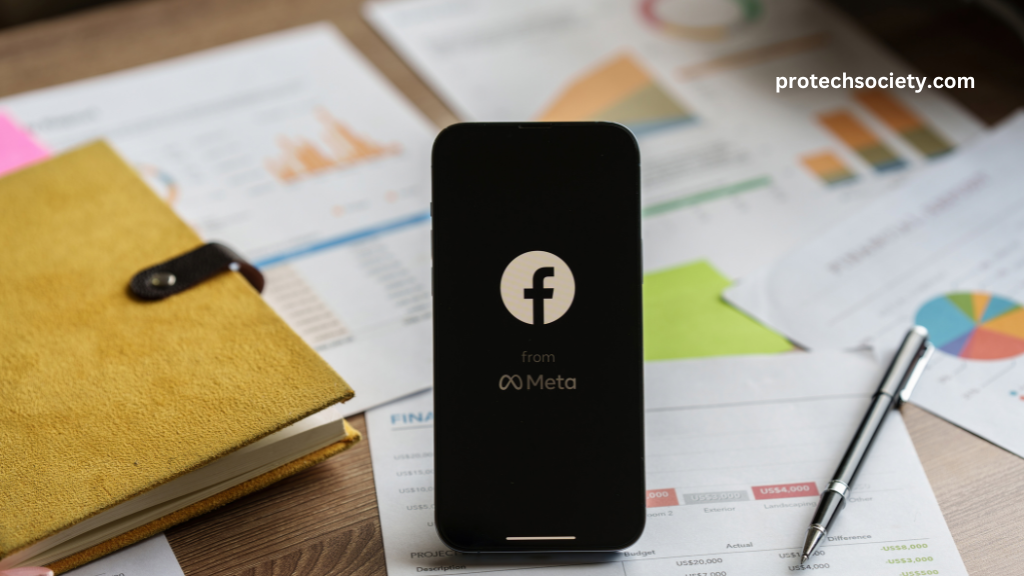
Best Practices for Managing Facebook Page Admins
So, now that you have added the admin to your Facebook page, let’s look at best practices:
Clear Responsibilities: Define the role and responsibility entrusted to each individual to avoid duplicity or confusion.
Communication is Key: Constantly communicate with one another so that every admin team member knows what is happening in the group.
Audit Regularly: Audit periodically, every few months, to ensure only active and trusted members have access.
Power of Teamwork
Sharing the workload by learning how to add an admin to a Facebook Page is not just sharing tasks; it is more about using different strengths. You could do content, but someone else excels in the engagement with followers. By working together, you can create a dynamic, responsive page that keeps the audience returning for more.
Conclusion
Having an admin for your Facebook Page would define the method you will use to manage your online presence. It will not only lessen your workload but also increase the employability and safety of your page. Now you have learned how to add an admin to a Facebook Page. You’re good to go on building an efficient collaborative team to take your page to great heights. What are you waiting for now? Go ahead, empower your team, and watch your Facebook Page thrive!
FAQs
How many admins can have a Facebook Page?
There is no limit on the number of admins that can be added. Just make sure each one is trustworthy!
Can I make an admin without the person knowing?
No. The person will receive a notification and must accept the role to become an admin.
What happens if the original admin is removed?
If there’s more than one admin, the page will keep rolling. However, be careful about who can remove people.
Can an admin delete another admin?
Yes. That’s why you must be careful about who you give admin access to.
How can I convert an administrator into an editor?
Visit “Page Roles,” find the individual, click “Edit,” and select “Editor” from the dropdown menu. Hit save, and you are done!
Read more about PeopleTools ATT